Guide
Books, fields, and records
Cloudternal Records can be thought of as a digital filing cabinet. An old school physical filing cabinet would have record books full of neatly organized information for each aspect of your business, and Cloudternal brings it back to those basics.
In Cloudternal, each record book is just called a book, each column header is called a field, and each entry is simply a record.
For this guide, let's pretend your company has started issuing parking tags for the company lot and you're tasked with implementing a new system to keep track of them. Right away, you decide to sketch things out on pen and paper, it looks something like this.
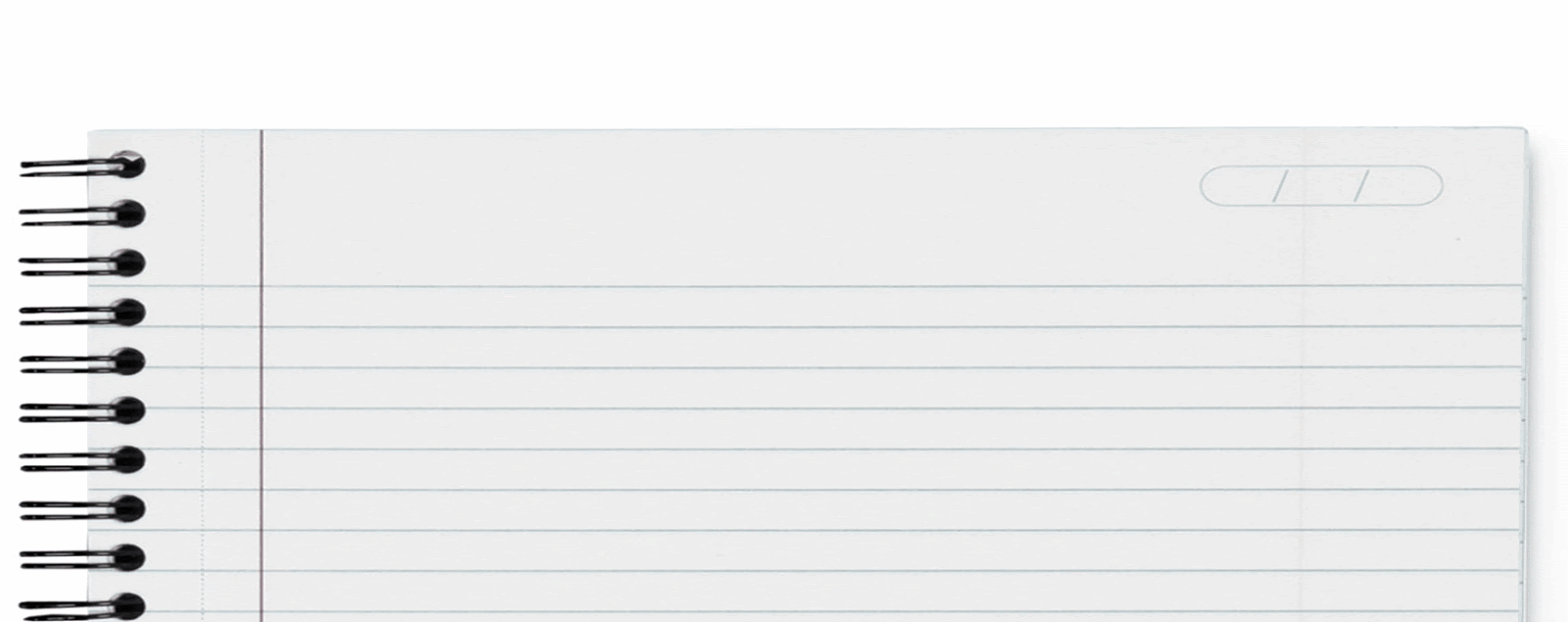
There's not really a tool just for this and you don't want to introduce something new for something so trivial anyway. Also, you're supposed to lock access down but also open it up in ways that are impossible to implement with Excel (we'll expand on that soon). And wouldn't it be nice if you could tap into existing employee data instead of duplicating it in your new system. Luckily you can solve all of this because you already have Cloudternal Records! And you make something that looks very similar to what you sketched on paper and pen.
Something to note is that you always create records at the top and newer records show before older ones (you'll see how to change the sort order later).
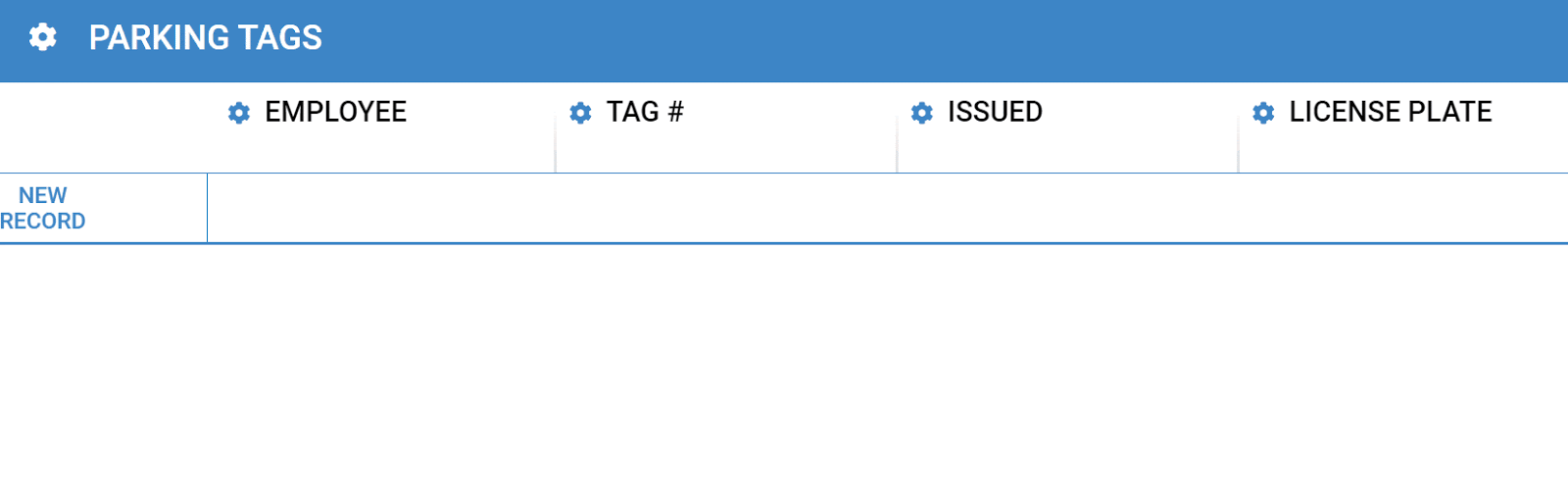
System fields
Cloudternal Records automatically keeps an audit trail of every change, in every cell, in every record, in every book throughout the application. As a quick reference, four system fields are always included that display who created the record, when it was created, who last updated it, and when that last updated happened.

Cross-referencing data
Cloudternal Records allows you to cross-reference data from one book to another book. This means that you won't have manually duplicate data and that all your data stays in sync throughout the app.
An entire record can be referenced from one book to another book. In this simple example we want to associate an employee to an order and it can be done by cross-referencing "Ann" from the Employees book. In this way, even if Ann's department changes from "A" to "Z" in the Employees book, that change is automatically reflected in the Order book.
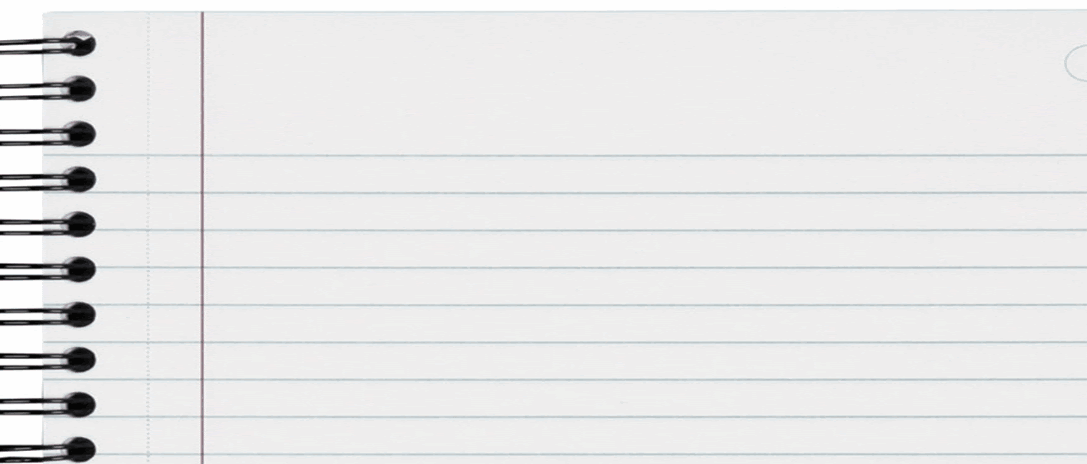
To take our Parking Tags example one step further, you realize that it would be better to have the employee name cross-referenced from the Employee book.
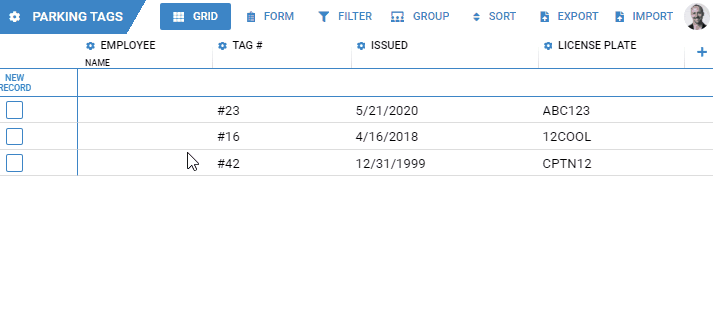
Adding fields
Cloudternal Records was designed to make it easy for users to build on what others have already created without having to recreate things. Users can extend existing books by adding fields of their own.
As with any organization, different users/groups need to track different data. Cloudternal Records makes it easy to add new fields. Simply pick a field type and give it a name. You have several fields types to choose from: Date, Date & Time, Formula, Image, Quantity, Text, Toggle, Video, and Cross-Reference.
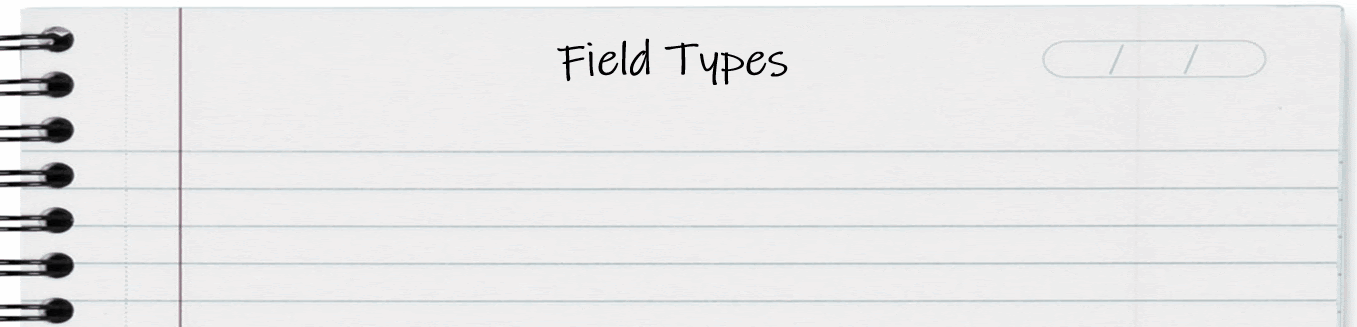
Continuing with our example above, you would like to track car make and parking spot number.
Having field types gives you more control of the data that is entered. You'll never have to worry about finding out that your report isn't running because someone pasted the letter "l" instead of the number "1" into a date field.
There are additional controls available for each field type that help ensure data being entered is clean and respects your business rules.
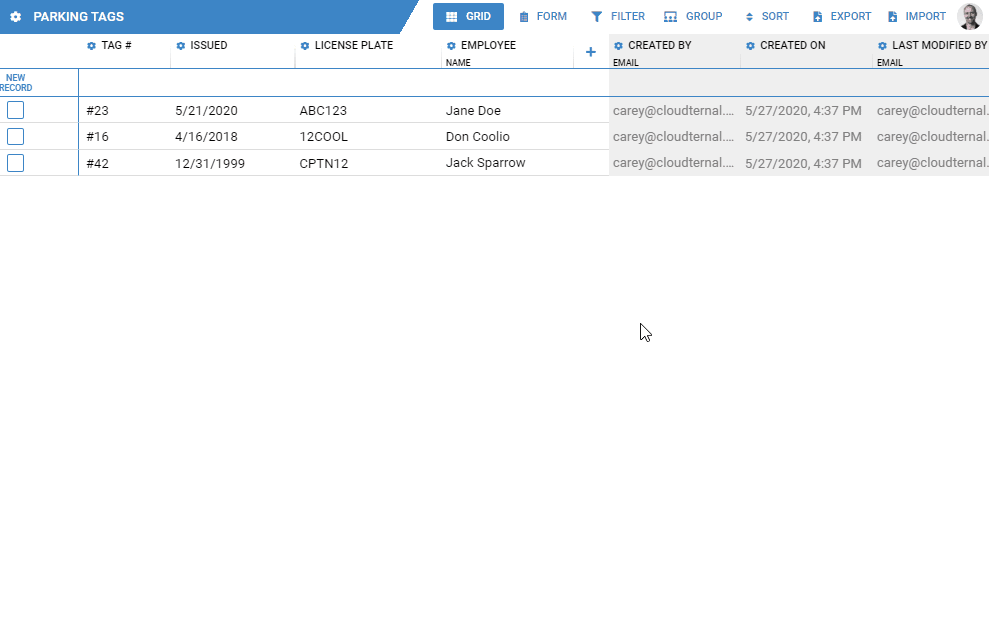
Formula fields
You can create formula fields to automatically calculate values based on other fields in the same record.
In our parking tags example, let's suppose that you need to keep track of parking tag expiration dates.
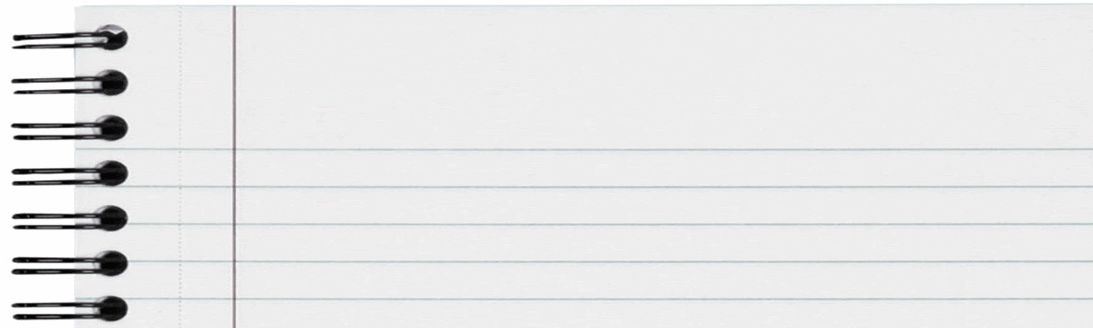
You can automatically calculate an expiration date for each of the parking tags based on when the parking tag was issued instead of manually calculating and entering the expiration date.
You can create formulas for dates, date & times, and quantities. We currently support adding or subtracting time to/from dates, comparing dates, and basic math operations on quantities. Many more formula functions will be added over time.
You can also use formula results inside of other formulas for more complex calculations.
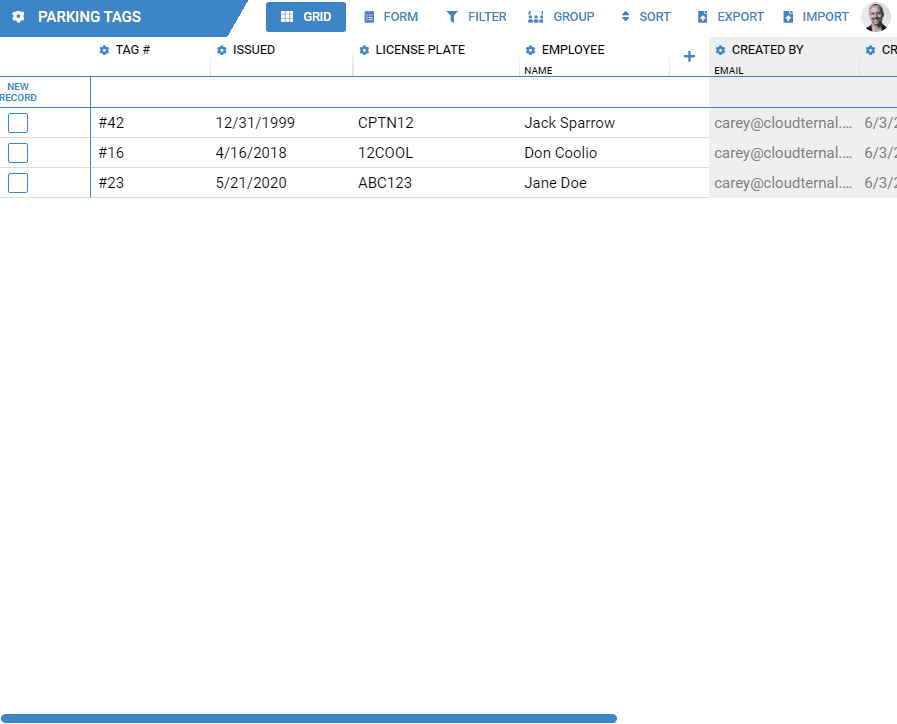
Manipulating data
Since Cloudternal Records can handle millions of records, scrolling to find a specific set of records won't always be realistic. We make it easy for you to find what you are looking for quickly by sorting, filtering, and grouping.
Sorting
Sorting can you help you quickly see things in order.
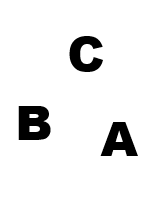
In Cloudternal Records you pick which fields to sort and how to sort them. So whether you need to sort by a date, a number, a cross-referenced field, or any other field type, it's possible. In this example we sort by name descending. You can also sort by multiple fields at once.
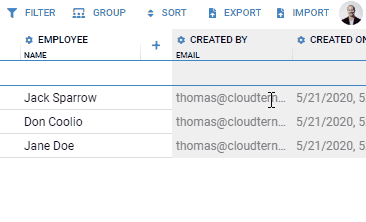
Filtering
To narrow down the information displayed, you can filter to show only records you care to see.
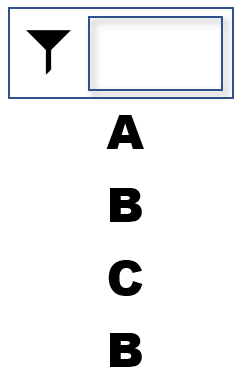
In this example we want to narrow down our list of employees where their name starts with "j". And if you need to narrow the results even further, you can do multiple filters at a time.
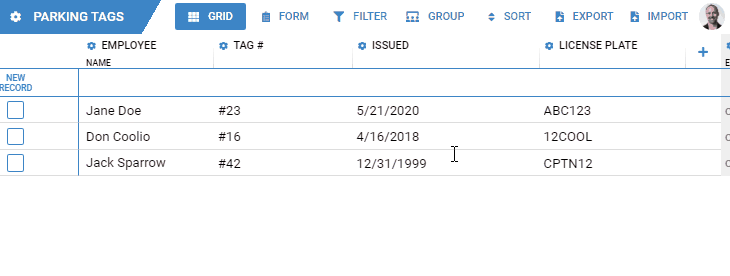
Grouping
Another way to more easily visualize and organize a large amount of data is to group that data into meaningful categories. In this example you have a list of records all mixed together that are then grouped based on a similar characteristic.
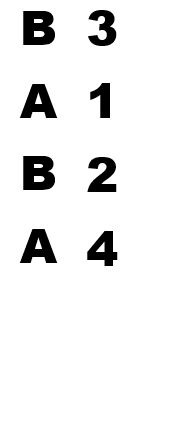
In our Parking Tag example we want to quickly visualize the parking tag info for each department. By grouping the entire book by department we can easily see the parking tag info broken out by department. As the amount of data and number of fields continue to grow, you will likely need the ability to create groups within groups. All this is possible because Cloudternal Records allows you to group by multiple fields at a time.
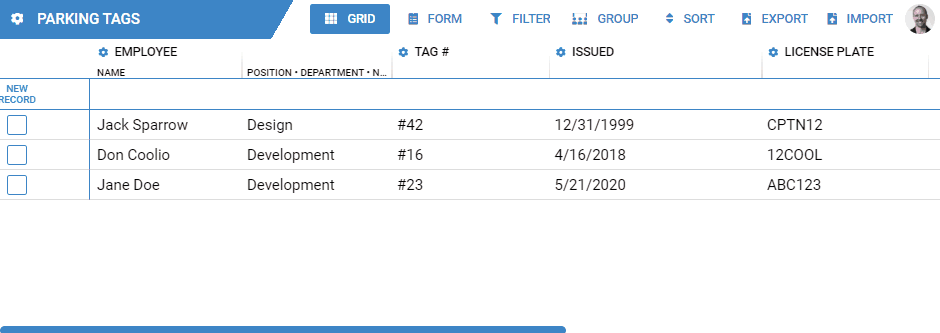
Users and permissions
There are two types of users in Cloudternal Records, administrators and non-administrators. Administrators have complete access to the application and permissions do not apply to them. They are also responsible for adding or removing users and can assign administrative rights to other users.
New users are added to the system by adding records in the User book. This is also where users are designated as an administrator or not. If not every employee is a user, you'll want to have a separate Employee book and cross-reference it in the User book. Otherwise, you can add fields like Name and Department directly to the User book.
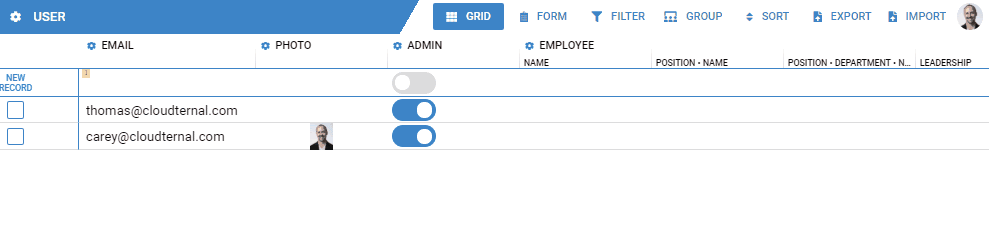
Permissions
Cloudternal Records has a uniquely powerful permission system that allows you to express your business rules for who can see and edit what. You don't have to manage and keep up with permissions for each and every user.
Permissions can be set on books and on fields. They combine to determine a user's access for each cell. You can also hide the existence of certain books and fields completely.
Following along with our Parking Tags example, it would make sense that employees should not see anyone else's license plate info. Yet, each employee should be able to update their own license plate.
To do this, you need to set up two permission rules. First, at the book level, allow users to see records only where they are the employee on that record. Second, in the License Plate field, allow users to edit cells in that field for records in which they are the employee.
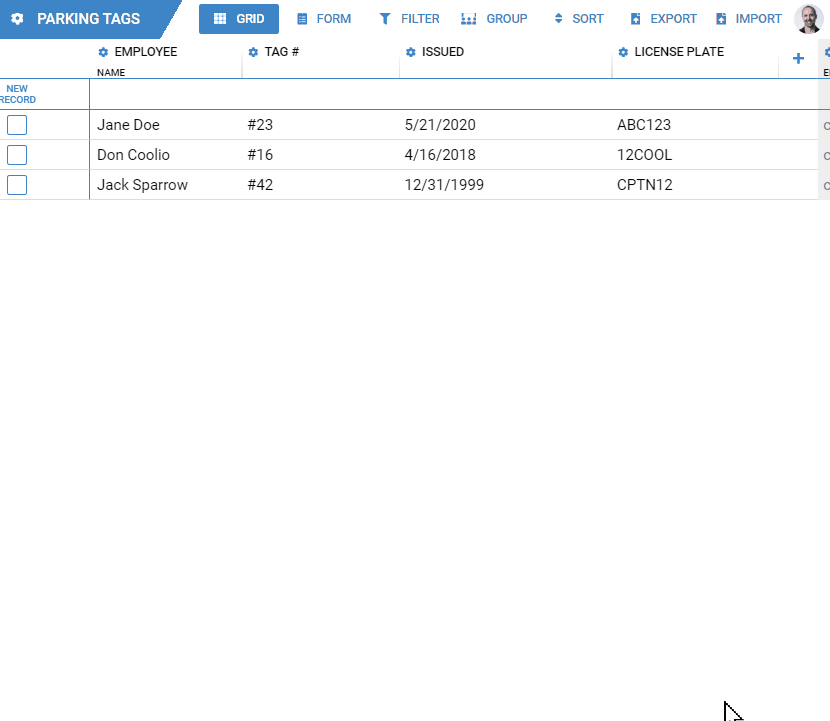
Exporting and importing data
Your data is never held hostage. You can always export all of your data from Cloudternal Records. Currently, only CSV is supported, but other formats will be added over time.
Exporting
You can choose exactly which fields you would like exported and if you have filters at the time of export, only the filtered records are exported.
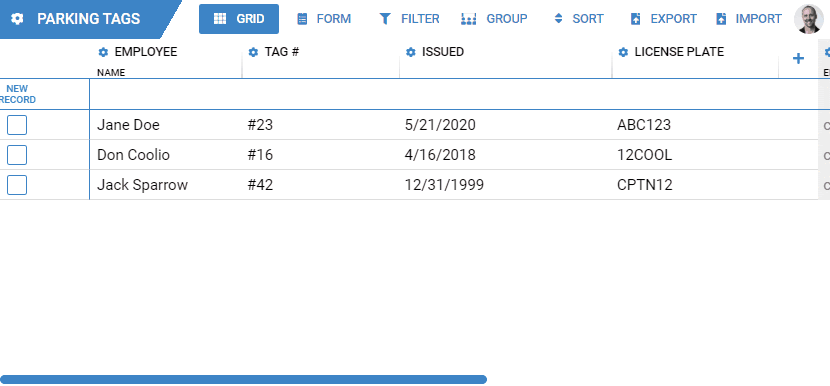
Importing
To import, pick a CSV file, review the content, and click import. The CSV file needs to include field names that match the book's current fields. The same validation that would happen if manually saving new records will occur during import.
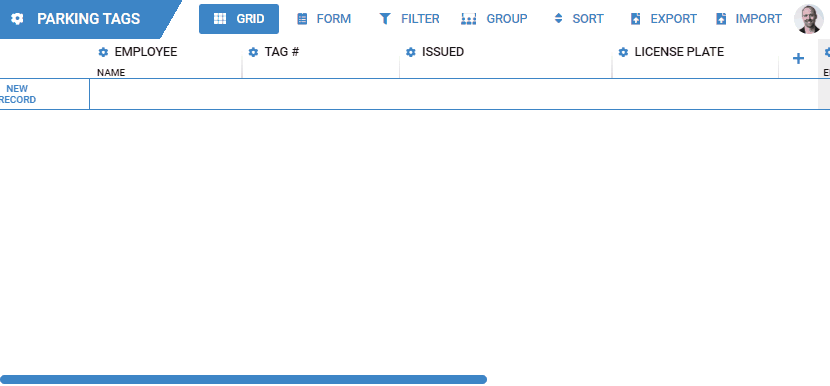
The rest of this guide is coming soon!